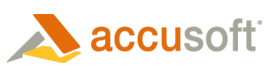
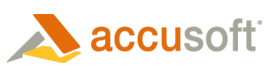
| Working with the Viewer > Using the Viewer > Working with Redactions |
The Redact tab contains components that allow users to redact a document. Refer to the figure below for a description of the redact toolbar:

 |
You can hover over a redaction and see the content behind the redaction prior to burning it in. |
When a redaction is selected, a context menu will appear with options specific to that redaction type. Below is a list of the various context menus with a guide to their options:
| Option Name | Description & Example |
|
A. Move to front layer option
B. Move forward layer option
C. Move backward layer option
D. Move to back layer option
E. Bold font option
F. Italics font option
G. Underline font option
H. Strikeout font option
I. Color picker
J. Font family option
K. Font size option
L. Stamp label selector
M. Collapse or expand the context menu
N. Delete the selected annotation
O. Move the context menu position |
Image Stamp Context MenusLayers Tab: allows adjustment of image stamp redaction layer placement:
Filled & Transparent Rectangle Redaction Context MenusLayers Tab: allows adjustment of the redaction's layer placement:
Text Redaction Context MenuFont Options Tab: allows adjustment of font styles:
Stamp Redaction Context MenuFill Color Tab: allows adjustment of stamp label:
Text Selection Redaction Context MenuFill Color Tab: allows you to select the redaction reason from a list:
|